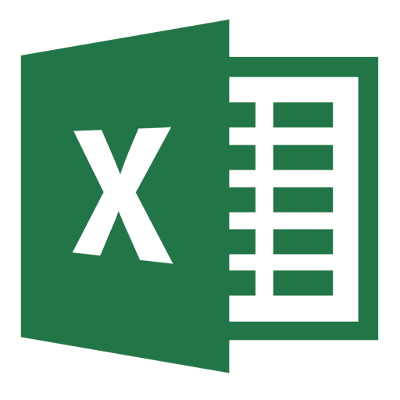Microsoft Excel’s formulas can help you to easily and efficiently keep track of your budget and alter it as prices change and demand increases. Mathematical Orders
Excel works like a calculator, with several mathematical functions:
Addition: +Subtraction: –
Multiplication: *
Division: /
Exponents: ^
To initiate a calculation sequence for a cell, click on the cell, then begin the formula in the formula bar with an equals sign (=). The cell which holds the formula will equal the result of the calculation. For example, =5+3 in the formula bar would create the number 8 in the selected cell.
Cell References
You can enter Excel formulas into cells manually or use cell addresses to enter a formula into a spreadsheet. Cell addresses use a combination of letters and numbers to locate the cell on the chart.
Using a combination of cell addresses when entering formulas saves time when entering calculations. For example: =A3*A5 or =B2-A1.
The cell addresses represent the value of the entered cell. You can also use a combination of cell addresses and set values, like so: =C6/2 or D1*4 or B6^2.
Brewing Formulas
It’s easy to build a basic budget spreadsheet in Microsoft Excel 2013.
1. Select a cell. This is the beginning point for the formula. We’ll use B3 as an example.
2. Enter a formula into the formula bar at the top of the spreadsheet. Notice that the data entered into the formula bar will also appear in the selected cell.
3. Type the cell address of a cell that is to be used in the formula. Say that cell B1 has the information for a budget surplus from December 2013. Type B1 into the formula bar and the cell will gain a blue border, indicating that the cell will be used in the formula.
4. Type the address of another cell with a mathematical operator. Let’s say that B2 is January 2014’s budget. We want to add B1 and B2. The second reference cell will gain a red border.
5. Press Enter. The formula will be calculated and place the value in B3, the selected cell. If the formula is too big to display the selected cell, it may appear as hashtags. To fix this, increase the width of the column.
Easily Modify Values and Formulas
Say you have decided to increase the marketing budget for the next year. It’s as easy as changing the value in one cell. Excel will automatically recalculate the value of the formula after you edit one of the cells. It’s important to check that the calculation is correct since Excel won’t tell you if the recalculated value is invalid or not.
Learning to use spreadsheets is vital to both your business and your employees. Excel is an excellent tool to help you plan for the future and manage your company’s assets.
For more tips, contact Quikteks Tech Support at (973) 882-4644. You can save time using the latest Microsoft Office applications, and we’re there to help.