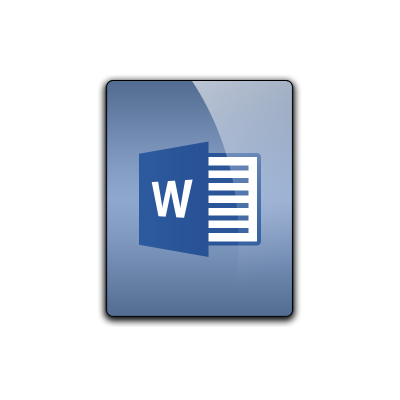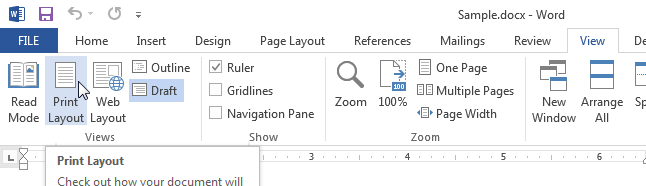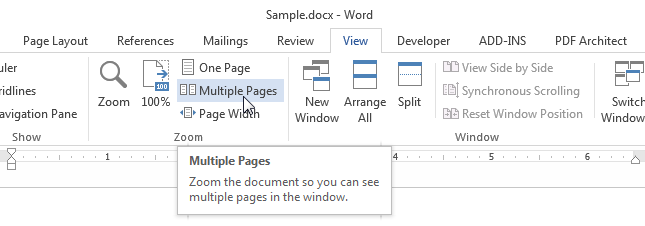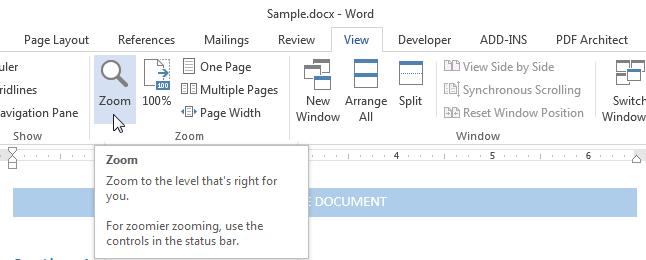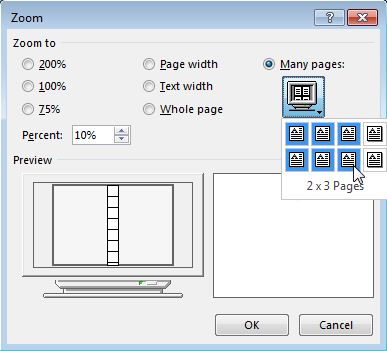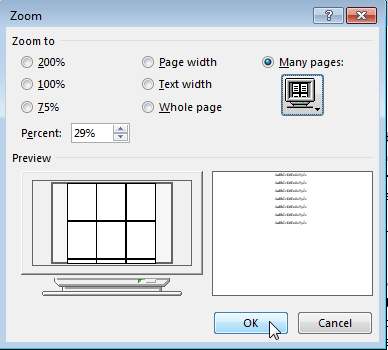Sometimes it’s nice to have a bird’s eye view of your Microsoft Word document instead of shuffling between pages. You can view up to eight pages at once by following this simple procedure.
First, go to Print Layout, under the View tab.
Next, select Multiple Pages, under the Zoom section.
Clicking on Multiple Pages displays two pages of your document side by side. Pages are shrunk to fit your monitor, so if you’re using a smaller font or screen size, you might want to zoom in and out to get a better view of your document using [Ctrl]+[+]and [Ctrl]+[-]. To return to a normal view, select One Page.
To increase the number of pages displayed, click the Zoom button, located under View.
This opens the Zoom dialog box.
Next, click Many Pages. Click the Monitor button to select the number of pages you want displayed.
When you select the desired number of pages, a grid will appear under Preview for how your document will be laid out. If you’re happy with it, click OK.
Was this helpful? Please subscribe, and check back next week for more helpful productivity and office tips.