3 Ways to Improve Your iPhone’s Battery Life
The iPhone is a popular device for business owners to stay connected to the office and for effective communication with staff. This inevitably means that the iPhone battery won’t last long, especially if you’re using a number of different applications, on top of calls and messaging. A dead phone is the same as no phone – so what can you do to make the battery last longer?
As a smartphone, the iPhone has various power-saving features, similar to those on Android phones. It’s worth getting to know these so you can extend your battery life. Here are three ways to conserve power when using your iPhone:
Stop Apps Running in the Background
You might think you’re using just a few apps, but there are usually other applications that you aren’t actually using, but which are running in the background. These can be a significant drain on your battery power.
The good news is that most of these can be disabled, so your battery is drained more slowly. You can tweak the settings as follows: Settings>General>Background App Refresh. Here you’ll be able to unselect power-greedy apps that you don’t want to have running in the background.
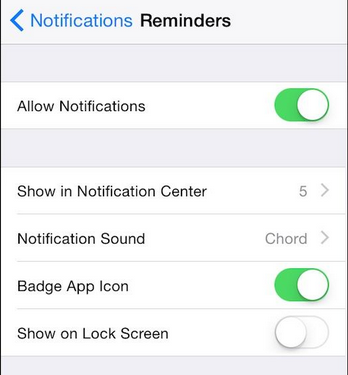
You can also check which apps are using up your power, and therefore draining your battery faster. Go to Settings>General>Usage>Battery Usage. This will give you a list, so that you can get rid of unnecessary apps that are heavy on battery power.
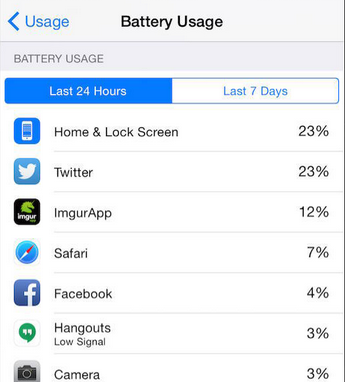
Use Wi-Fi Instead of Your Data Allowance
You might be surprised at how much data some apps use. To conserve power, using Wi-Fi when you have a connection can make a significant difference. The real issue is when you don’t have an available network connection. What your phone then does is to keep searching for a network to connect to. This uses power, and your goal when trying to extend battery life is to cut down on all unnecessary power use. To stop your phone from endlessly seeking networks, go to the Control Center and tap the Wi-Fi button. This will take you to the settings where you can turn this feature on or off.
Always remember that, when connecting to networks, there’s a risk involved. If you have sensitive information on your phone there might be security issues. Wi-Fi hotspots aren’t necessarily safe and some are hotspots of criminal activity, so be careful which ones your phone is auto-connecting to.
Stop Your Phone’s GPS Using Power Unnecessarily
GPS is used by all sorts of apps, so your smartphone can track your location and deliver content that’s relevant to where you are. This might be vital when you’re using your phone as a satnav, but you don’t need to have it turned on all the time. For battery-saving, turn it off when not required. To do this, go to Settings>Privacy>Location Services>System Services. Find the Frequent Locations option and turn it off.
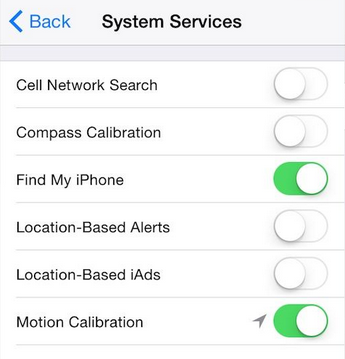
The Apple iOS operating system also lets you use GPS and Wi-Fi to find your location, which can then be sent by text message to whoever needs to know. Now, there may be occasions when you need to do this, but they aren’t going to be cropping up every day. It all adds up to more demand on the battery. If you don’t use this feature, disable it as follows: Settings>Privacy>Location Services>Share My Location.

These four tips will help you conserve power when using your iPhone, so it’s charged up for longer. For more tech tips and best practices, call Quikteks at at (973) 882-4644.

