If hackers are taking on huge organizations like the IRS and Sony Entertainment, what can the average small business do to keep themselves safe? Check out multi-factor authentication; a solution designed to make it extra difficult for hackers to access online accounts because they need both your password and your device.
It’s easy to set up multi-factor authentication of your Office 365 account, and all accounts associated with your company. Here’s how:
If You’re Admin
First, log into the Office 365 Portal with your administrator credentials. Then, click on the users and groups tab.
Go to the Setup link, located to the right of Set Multi-factor authentication requirements.
This will bring up all the usernames associated with your Office 365 account. Select the box to the left of the user you want to apply multi-factor authentication to. Then, go to the information box to the right of the user and select Enable, located under quick steps.
This box should open. Click enable multi-factor auth.
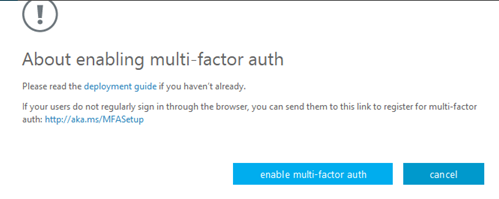
Once the pop-up says that your settings have been applied, click close to end the process.
Users
If you’re a user, the next time you log in, you’ll be asked to make certain changes to your account. After the initial login process, you’ll need to verify your identity and set up multi-factor authentication on your end, like this:
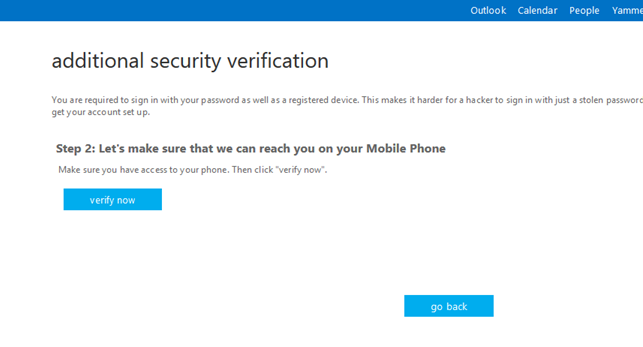
Select which MFA method you prefer, enter it, and click verify.
Next, Microsoft will contact your phone with a unique code to enter for verification. If you’re using a browser-based MFA setup, you may be asked to change your password, which is a good idea anyway. The page will look like this:
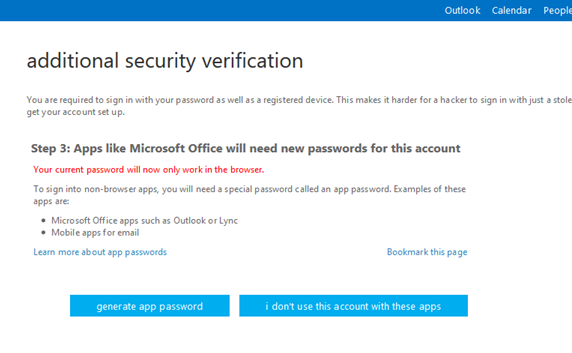
Once you have put in a new password, multi-factor authentication will be set up for all the Office 365 accounts that need an extra layer of protection.
For more information about multi-factor authentication, give Quikteks Tech Support a call at (973) 882-4644.

