Whenever you download a file from the Internet, the file will save to a folder in Windows called Downloads. Unless you change the default settings, your downloaded files will always be saved here. But what if you want to send your downloads somewhere else? It’s easy. We’ll walk you through it on three popular browsers.
How To Save Files From The internet
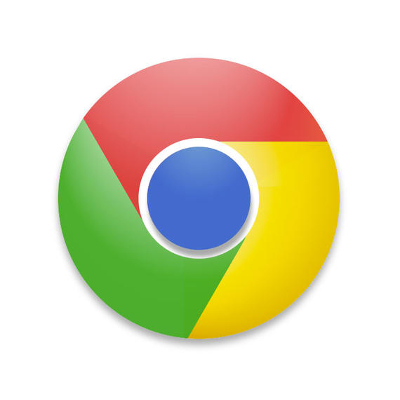 |
For Google Chrome Open up your Chrome browser and click on the three-dot menu that’s found in the top-right corner of the screen. You’ll then want to click on Settings. Scroll all the way down to the bottom of the settings menu to find the Advanced option. If you look far enough, you’ll see the Downloads heading. You can then change the default location for any download that you choose to start. Just make sure that you also toggle the option to ask you for the location before you start a download so that you can change the location as needed. |
 |
For Microsoft Edge Just like Google Chrome, you’ll have to navigate through the three-dot menu that hides Edge’s Settings. This will open up a new menu that appears on the right side of the screen. Next, go to View Advanced Settings. You’ll eventually see the Downloads section, which will give you the same settings as Chrome. |
 |
For Firefox Even for Firefox, the steps are largely the same. Open the three-line menu that is in the top-right corner and select Preferences. Once you’ve done so, make your way to the General tab. Finally, select the Choose button next to the Save files to. You’ll be given the same options that are available for the other browsers. |
The procedure is simple and nearly identical for all browsers. Any comments? Leave a reply!

