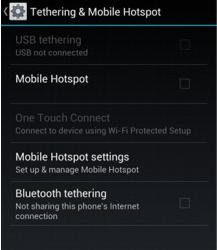You’re in the middle of something and the WiFi drops out. What else is new? For a quick fix until you can get it back, try using your Android smartphone as a mobile hotspot.
Your Phone as a Hotspot
First, here are a few caveats. Using your phone as a hotspot eats data, and some providers charge a fee for their tethering service. Also, if your phone is charging while acting as a hotspot it may overheat. That being said, here are the steps to set up a mobile WiFi hotspot.
Where It Is
First, go to Settings. Look for Tethering and Wi-Fi hotspot. If you don’t see it, look under Connections. Once you’ve found the option, select Tethering and Wi-Fi hotspot.
Slide the Mobile Hotspot setting from OFF to ON and activate by selecting OK. If your device is broadcasting, the ON button will be green, and the information about your network is displayed under Mobile Hotspot.
Change Your Password
If this is the first time you have turned on your hotspot, you may have to enter a WiFi password, and you’ll need to configure it now. To do that, select the activated Mobile Hotspot underneath Tethering and Wi-Fi hotspot. Select Configure at the bottom of the screen. This displays your password information, and you can change it now.
You’re All Set
Now that you have the password, the device you want to connect to your new portable WiFi network should be able to connect without a hitch. Just remember to turn off the hotspot when you’re done. You’re unlikely to forget since most Android phones will also shut off internet access while the hotspot is on.
Play Store
You can also download the free Google application Portable Wi-Fi from the Google Play Store.
Having mobile WiFi hotspot set up on your device isn’t a permanent solution, but it gives you another option when the network you’re on breaks down. What are your thoughts on this? We’d love to hear from you below!