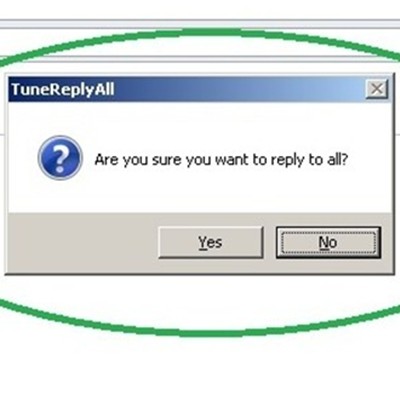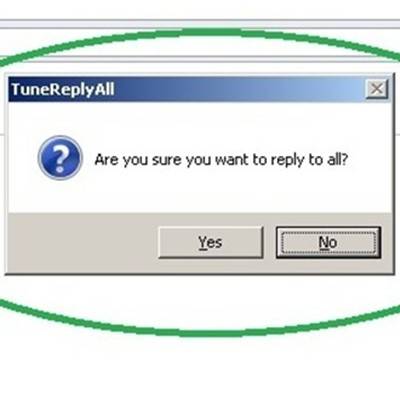 The Reply All feature of e-mail is both a tool of great convenience and great embarrassment. Not since the nuclear bomb button has there been a single button that can do so much damage. To help you avoid making this fatal mistake with your e-mail, we will share with you a free Outlook add-on called TuneReplyAll.
The Reply All feature of e-mail is both a tool of great convenience and great embarrassment. Not since the nuclear bomb button has there been a single button that can do so much damage. To help you avoid making this fatal mistake with your e-mail, we will share with you a free Outlook add-on called TuneReplyAll.
The TuneReplyAll add-on works with Outlook 2010 by presenting you with a warning that you must click on before replying to everybody. This solution is incredibly simple but also incredibly effective at saving you great embarrassment. For pretty much every other computer program, you instinctively checkmark the box that reads, “Do not show this warning again.” In fact, pop ups in any form is something we all despise, but the TuneReplyAll pop up is actually worth the hassle if it means that at the end of the day you still have a job.
After you download TuneReplyAll, you will want to install it on your PC and manually enable it in Outlook 2010. With Outlook 2010 open, you will want to go to File > Options > Add-Ins and then select TuneReplyAll from the list of add-ins. Choose the Add-in Options button and then select the program’s options, which should already be set to Reply All “Show warning window.”
You now get a fun warning box every time you hit Reply All. As a second level of security, the No button is selected, so even if you instinctively hit the Enter button to make the pop up go away, this will only cancel sending the message to everybody.
Two other handy features that come with TuneReplyAll is the ability to exclude your e-mail address in the To:; Cc:, or Bcc: field of all outgoing messages. If you really like replying to everybody, then you can also use TuneReplyAll to make Reply All your default setting when sending a message. Although this feature may come in handy, it is doubtful that anybody is brave enough to use this setting with their personal e-mail.
TuneReplyAll is an add-on for Outlook 2010, but if you do not have the 2010 version of Outlook, or if you do not like using add-ons, there are also a few Outlook settings that you can use to help avoid a Reply All Disaster. One option is to remove the Reply All button entirely from the standard toolbar. Another Outlook setting that you can use is to delay all the messages you send. This will give you an amount of time that you determine, to stop a message and make an edit or delete it entirely. You can adjust the message delay setting in the Rules & Alert section.
The Reply All button can be a dangerous button, Reply All slip-ups have even been known to cause people to lose their jobs. We write a lot about network security, but job security is even more important, because sometimes our biggest threat is our own mistakes. Take these steps to remove the threat from Reply All, and never again worry about sending the wrong e-mail to the wrong person.