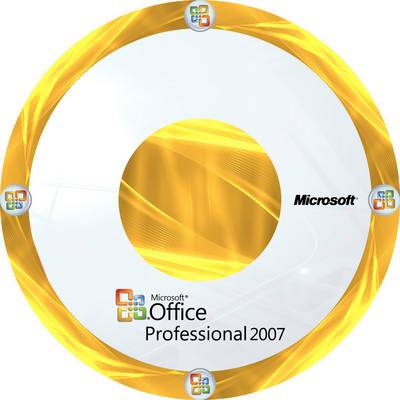While there are some startup businesses reading this that have not used anything older than Windows 7, there are other companies out there that are more seasoned and have been using their computer system for decades. Legacy companies like this may have found it difficult to open old files with newer systems; here’s how to fix this using Microsoft Office.
You might have specifically encountered this problem when trying to open a file from Microsoft Word 95, Excel 4.0 or any Microsoft Office 2007 application. By default, Microsoft will refuse to open your old file because it deems anything that old a security risk. This isn’t necessarily the case with your documents. Regardless, you may to open older files at some point.
It’s unlikely that you will regularly pull out an expense report from 1995; but when you do, it’s got to be for an important reason. Therefore, it can be frustrating to have access to your file denied just because Microsoft deems it a security threat, especially after spending time in the catacombs of your server looking for it.
For all of you who have run into this wall using Microsoft Office 2007, let us show you how to adjust the settings for Microsoft Office 2010 and later so that your old files will automatically open. You can adjust these settings in the Trust Center Settings. From Word or Excel, you will access this by going to File > Options > Trust Center > and then click on Trust Center Settings. Select File Block Settings; you will now see a list of file types with boxes and check marks.
The boxes checked will be the files that Office will not open by default. If you see a file type check marked that you know you will want to access, then go ahead and uncheck it and then click OK. If you are using a company network, then it is recommended that you check with your IT department before adjusting the File Block Settings. In all seriousness, these older files are automatically blocked because they do carry a level of security risk that many IT departments want to avoid.
With your needed file type unchecked, you will now be able to dust off all your old files and open them without any hiccups. There has to be a good reason why you would need to open a 20 year old file, let us know in the comments!