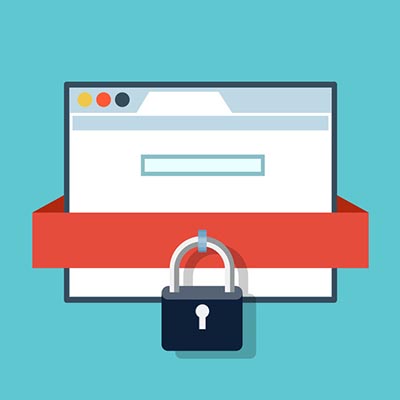Keep Out, Top Secret, Classified!
When you were a kid, did you have an old shoebox full of private treasures marked “Keep Out, Top Secret, Classified?” Today as a business owner, you have thousands of documents, and some of them are probably just as private and valuable. Depending on your business, many of these documents are basic text files, and with the popularity of Microsoft Office, they are probably in MS Word.
Word offers many business-friendly features that many users don’t know about, including the capacity to password-protect a document. This allows you to restrict access to only those who need it. It’s pretty simple:
Adding the Password
- In the File tab, select Info
- Select the Protect Document button and find Encrypt with Password in the drop-down options. You will be presented with the Encrypt dialog box.
- In the provided space, enter the password you want to use. These passwords are case-sensitive and cannot be recovered if forgotten. Keep this in mind before resorting to this option. Once you’ve settled on a password, click OK, confirm your password by typing it again, and click OK again.
Your Word document will now require that password before it can be viewed. This process works in both MS Word 2016 or MS Office 365.
Removing the Password
If you ever need to remove the password from this file, you will actually follow the same steps until you reach the Encrypt dialog box. You should see the password you chose in the provided space. Delete it and press OK.
For more tips, subscribe to this blog!
Need security solutions? Call Quikteks at (973) 882-4644.