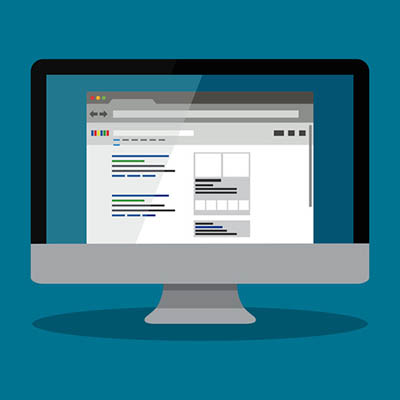Most people now know how to use the internet. (You’re one of them, or you wouldn’t be here now.) Yet there are lots of basic browser tips and tricks and that a lot of people don’t know. Here are five basic browser tricks that use keyboard shortcuts to speed up your computer use.
Closing Tabs
Everyone knows this, right? You close a tab by clicking the small ‘x’ on the right hand side. Another way is to middle-click on it with the mouse wheel. This browser shortcut might not save any time if you’re just closing one or two tabs, but if you’re closing ten or so, it’s much quicker than repeatedly lining up your cursor with the ‘x’.
Quick Address Bar Display
To go to a different website, or to enter a new search term in your browser, you need to type in the address bar, which is the text box at the top of the window. Most of us take the cursor to the address bar and click. If you’re using the same tab, you’ll need to highlight and delete the url that’s already there. Alternatively you can go to the address bar and highlight its contents in one go, by using a keyboard shortcut. Try pressing F6, or Alt+D, or Ctrl+L. They all do the same thing.
Quick Viewing of Multi-page articles or Slideshows
You’ve probably been to websites where the content appears on multiple pages or as a slideshow, so you have to keep clicking to see more. Sometimes there’s a ‘view all’ option, but often there isn’t. There’s an easy keyboard shortcut to see it all at once. You just need to start to print it (you don’t have to actually go all the way). Clicking ‘Print’ or pressing Ctrl+P will bring up a print preview of the entire article – no endless clicking forward to see the next page.
More Accurate Highlighting
Highlighting text on a webpage is usually done by clicking at the starting point and dragging the cursor to the end of the text. It can be a frustrating and ineffective method. You catch too much or too little, and a slip of the mouse means you’re back where you started. There’s an easy alternative to the usual click-and-drag way of selecting text. First, click the starting point of your selection. Then, while holding the shift key down, click the end point of your selection. Using this browser shortcut mean that the text in between is instantly and accurately highlighted.
Toggle Full Screen
It can be useful to view what you’re working on full screen, without visual distractions around the window you’re looking at. It’s quick and easy to view the page without other stuff, like all the browser tabs you have open, being visible. Just press F11 to toggle Full Screen Mode on and off.
What are your favorite keyboard shortcuts and browser tricks? Share them in the comments!