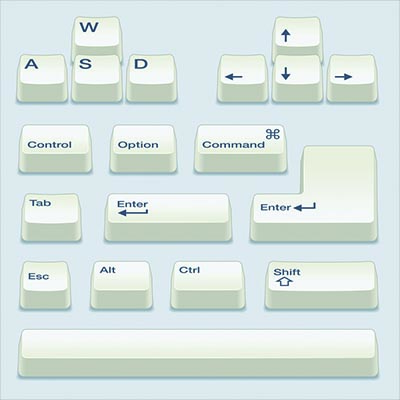Save Eight Days
All Windows machines have built-in shortcuts. Did you know that the average employee spends eight days per year moving between the keyboard and mouse? Keyboard shortcuts eliminate that, increasing productivity and efficiency.
There are countless helpful keyboard shortcuts out there, but here is a list of our favorites.
Switch Between Windows
If you switch between windows a lot, you end up wasting time locating them. Your layover window displays all your open windows. Use the keyboard shortcut Alt + Tab to cycle through and select the one you want. You can easily check which windows you have open, and close any you don’t need.
Snap Windows
Create split-screens by snapping application windows to the edges of the screen, dividing them equally. Even easier, use Windows Key + Left/Right Arrow Key to make the same thing happen. To divide the screen into quarters, instead of snapping to the corner, use the Left/Right Arrow Key and then the Up/Down Arrow Key.
When you’re ready to maximize a window again, use the Windows Key + Up Arrow Key.
Quick Shutdown
To eliminate clicking through menus when you shut down the computer, log out, etc., use the Quick Access Menu with the Windows key. You can use Windows Key + X and the keys below:
U – Shut DownI – Sign Out
R – Restart
H – Hibernate
S – Sleep
Create Your Own Desktop Keyboard Shortcut
To make your own keyboard shortcut, right-click on the desktop icon of the folder of app you want rapid access to and select Properties. You’ll see an empty field labeled Shortcut key. Just click to select the field and press your desired shortcut key. This will map your new shortcut to the following: Ctrl + Alt + Whatever Key You Chose.
Rotate the Screen
Just for fun. You can rotate your screen by using the keyboard shortcut Ctrl + Alt + Arrow Key. Reverse it with the arrow key; no harm done.
What are some of your favorite keyboard shortcuts? Let us know in the comments, and be sure to subscribe to Quikteks for more useful tips and tricks.